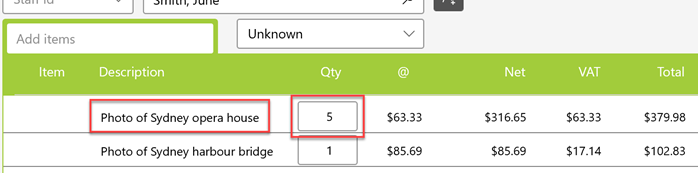This feature is only available for subscribers. Subscriptions start from as little as 9.99.
Note: Currency and terminology may differ depending on your region.
After all jobs have been added to a shopping cart they can then be added to an order.
In the Order the status can be set to Quote, Order or Invoice. When changing the status, ensure that you save the change.

Staff Id, Customer and referral source can also be added to the document. If you need to create a new customer, click on Add Customer button to be taken to the customer form
and enter your new customer

All jobs that were in the shopping cart will be displayed on the Order when it's created. The Order is also where you can increase the quantity of a particular job for an order, and
if required the description edited.
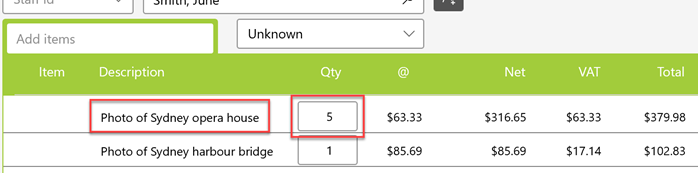
It's also possible to include Item sales to an Order. Type in the Item code or description and select it from the list to add it to the Order. Just like jobs the quantity can be increased on the order.

After an Order has been saved, a print icon and calendars become visible. These allow you to print a jobsheet and allow jobs on the order to be marked as completed and collected. If the customer is selected to receive an SMS completed, marking
all jobs as completed and then clicking save on the top toolbar will automatically notify the customer that their jobs are ready to pick up.

The status of the document reveals different features. For instance, on a Order it's possible to set a completion date for the job(s), make a payment and print a jobsheet.

An Invoice allows you to make Payments and print the jobsheet, but a completion date cannot be set.

With a quote, it is not possible to do any of these functions, but as with the Order and Invoice it is possible to print a customer quote and apply discounts.

If rounding has been set the order total will be rounded and a rounding amount displayed at the bottom of the order.

It's also possible to delete jobs from an order, or delete a complete order. Deleting an order will delete all jobs associated with that order.

Before you can delete an order, any Payments must be reversed. To do this click on the Pay button and enter a negative payment amount for the amount that was originaly paid.

There are a number of ways to open an existing Order. From the job form you can find the order by job or order number and by customer. When you have found the correct item, click on the Open Order button.
It's also possible to Open a blank Order from the Orders button.

Orders can also be accessed from history in the Customer form.
And also from the Outstanding reports, if the order has not been marked as completed and collected.