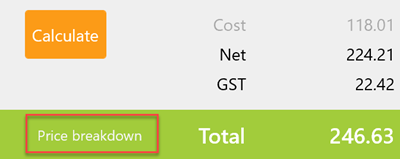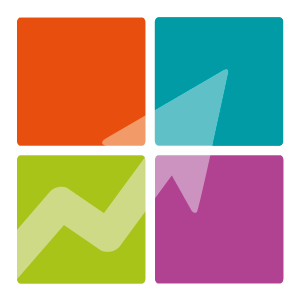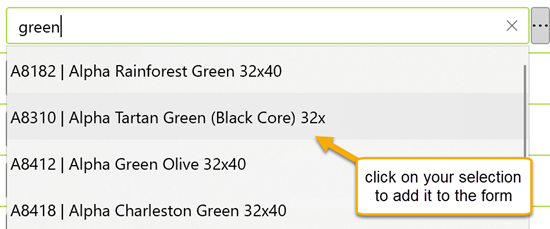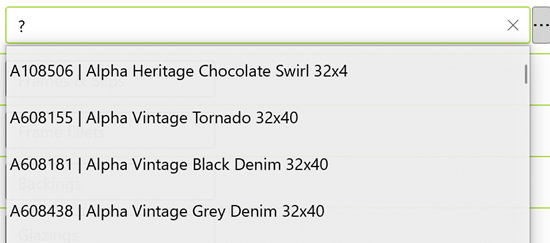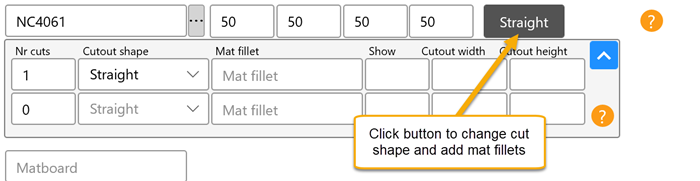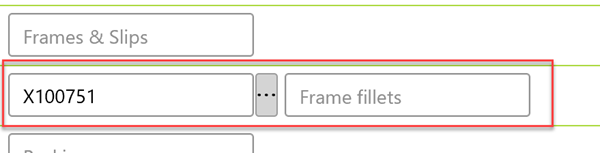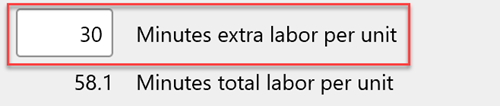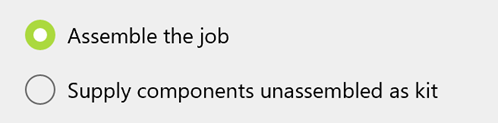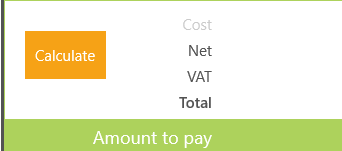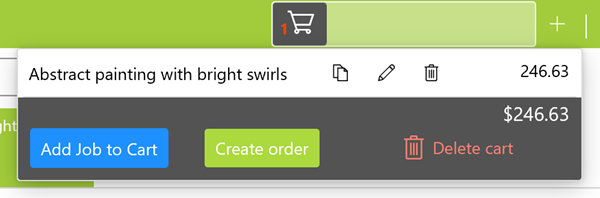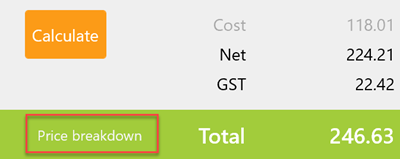Note: Currency and terminology may differ depending on your region.
Watch Video
Pricing a job in FramR is fast, extremely accurate and simple. The best part however; is that FramR is extremely flexible and can price even the most complex of frame designs.
Firstly enter either an image size or cutting size (sometimes known as glass size). If you cannot see one of either of these inputs, go to Settings and make it visible.

Enter a material by entering either the code or a description.
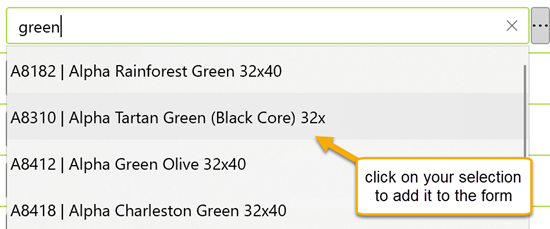
You can also enter a question mark into the textbox to see the full list of products.
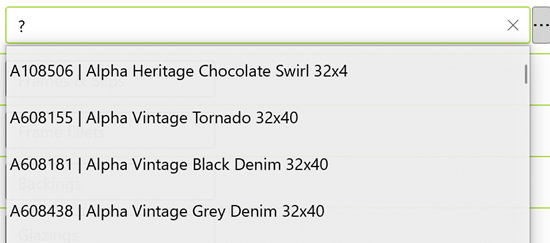
If entering a matboard, you also have the ability to apply widths for your mat borders. You will also see that a button is now available showing the default window cutout (Straight means a standard square/rectangle bevel cut).
The first mat entered on the Job Form is the top matboard in the frame, when you enter a matboard, a new row is created underneath allowing you to enter the next matboard to go underneath.
As with all materials, there is no limit to how many you can enter.

Clicking on the cutout button provides the option to change the cutout shape, add extra cutouts and add mat fillets to the matboard. The ? button gives more information on how to apply all these features.
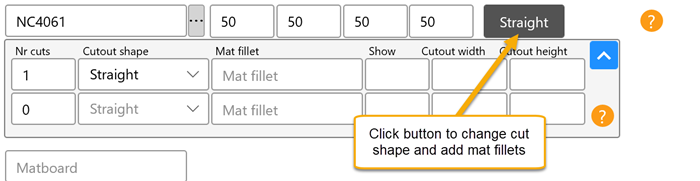
You will notice that there is an input for Frames & Slips and Frame Fillets. Frames & slips calculates the moulding width (less rebate width) into the overall frame size, ensuring that the dimmensions are correct
and that the price is calculated correctly. This is especially important when stacking two or more frames together. The inner frame should be the first one entered onto the job form.
Frame Fillets does not calculate the moulding width, this is important for adding fillets that slip under the rebate
of a frame or stretcher bars that stay inside the frame size.
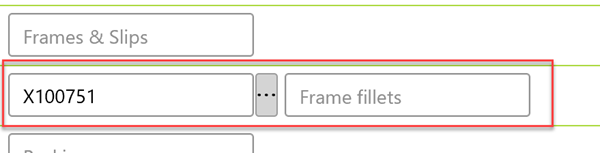
Extras allows your own custom charges to be added to the job. There are a number of preset charges ready for you to use and we recommend that you typically use fitting where frames are being taped up, corners cleaned and hangers applied.
You can create your own custom extras Under Stock/ Extras.

Extra minutes can also be applied for those labour task that are not typical. This time will be charged as a proportion of your hourly rate, plus your set markup and sales tax if it applies to you.
The amount of time allocated for the job is displayed when the price is calculated, this gives good guidance to whether the correct amount of labour is being charged. This can be turned off in Settings if you do not wish it displayed.
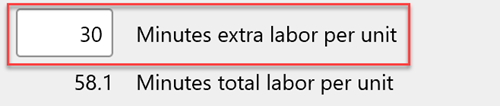
Often framers will sell materials that are not being fitted into the frame, this means that there will be labour charges for certain materials that should not be charged if the component is not being fully assembeld into the frame.
Settings for Assemnbled or Kit are found in Labour charges, under "Assembled or Kit".
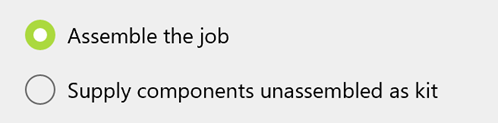
Click the calculate button to calculate a price and the price is displayed. The calculate button only appears when a calculation can be made.
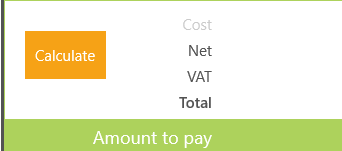

Users who have a paid subscription to FramR are able to add jobs to the shopping cart where they can then be saved to an order.
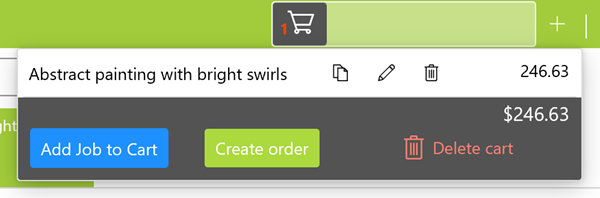
A helpful price breakdown of the job is also available by clicking on the button below the calculate button.