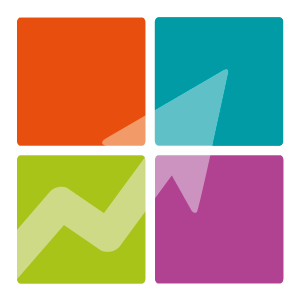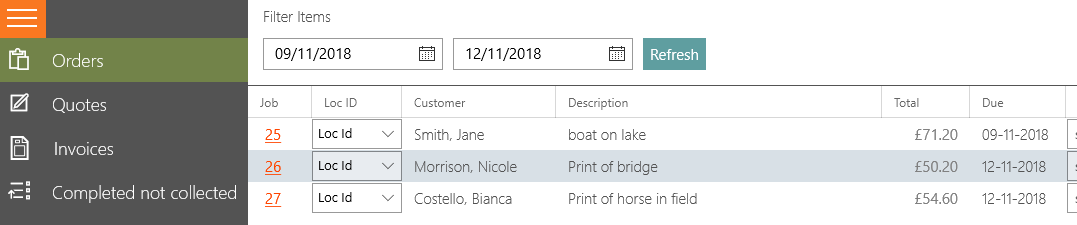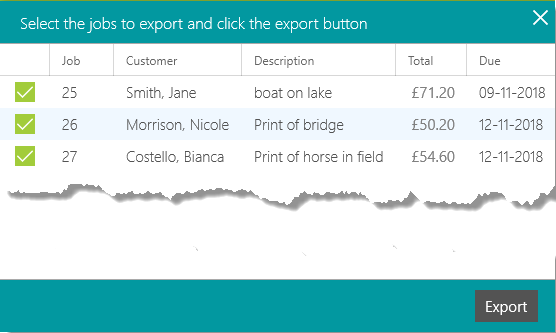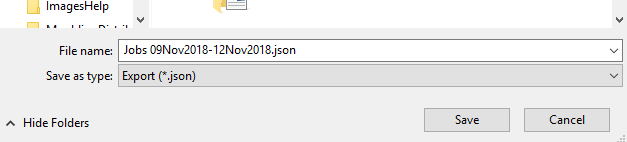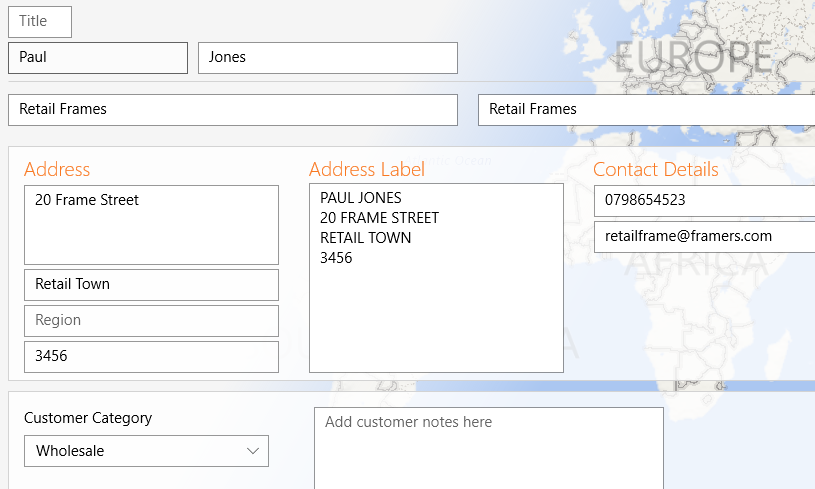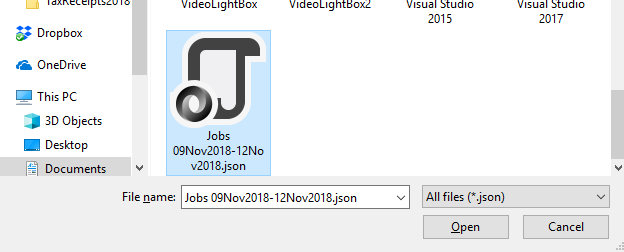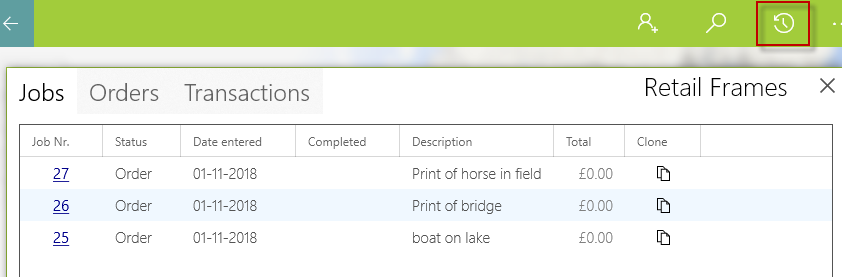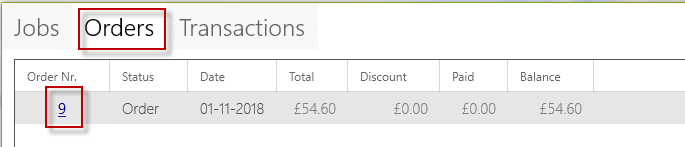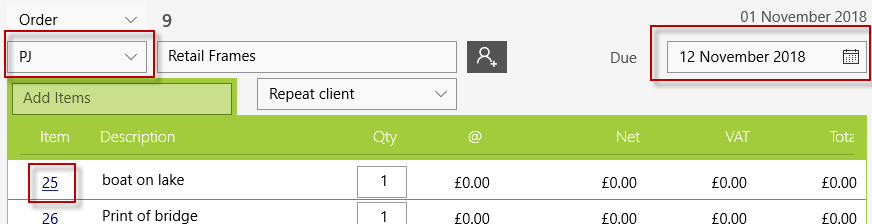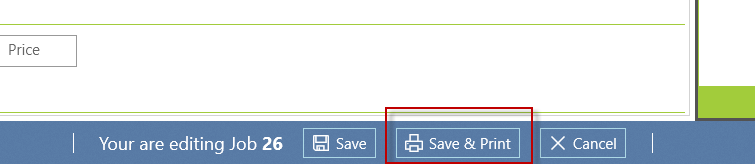This feature is only available for subscribers. Subscriptions start from as little as 9.99.
Note: Currency and terminology may differ depending on your region.
If you're a factory servcing independant retail stores FramR has you covered.
Factories need to bring jobs from independant retail stores without capturing that retailers customers, payments and other details.
The independant retailer
The first step is for the retailer to export their job data for the factory. To do this the retailer navigates to Outstanding Orders. Once you're in Outstanding orders filter the date range
to those you need to export
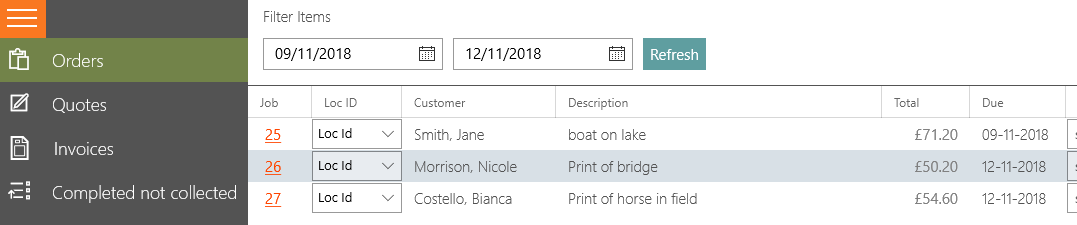
Hold down your Ctrl button on the keyboard and then press E. An export Dialog now appears containing the filtered jobs. Any jobs not required can be un-ticked and then click export.
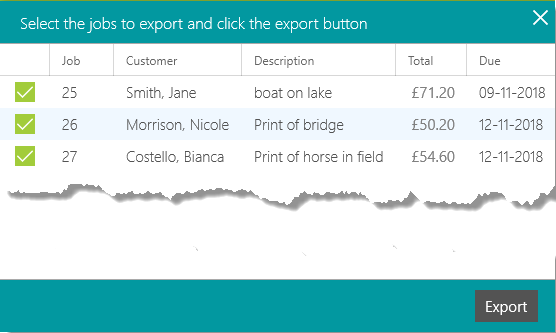
The file name is given the date range that was selected. This file can be saved to your preferred location and then passed over to the factory to be imported into their system.
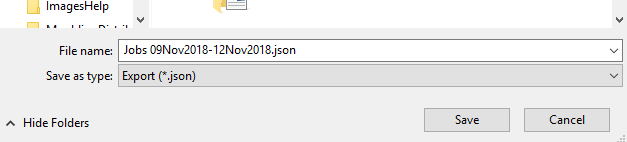
The factory
Open the customer form with the customer you want to import the jobs into.
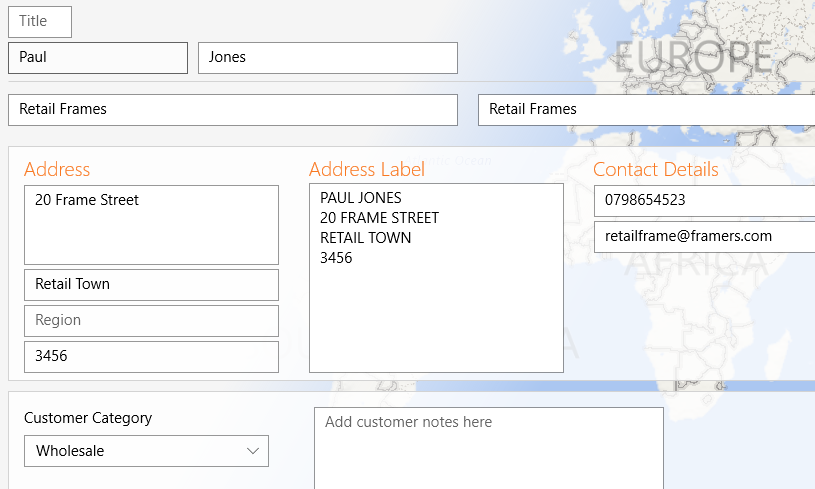
Hold down the Ctrl button on your keyboard and press I. A dialog will appear, search for the file you received from the retailer and click Open.
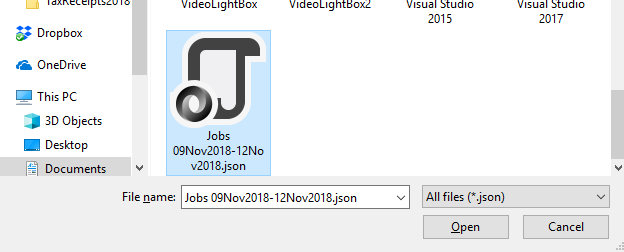
Click on the History button to display the list of jobs imported. Notice that the job numbers remain the same as those on the retail customer. This allows the retailer and factory to indentify the job if there is a query.
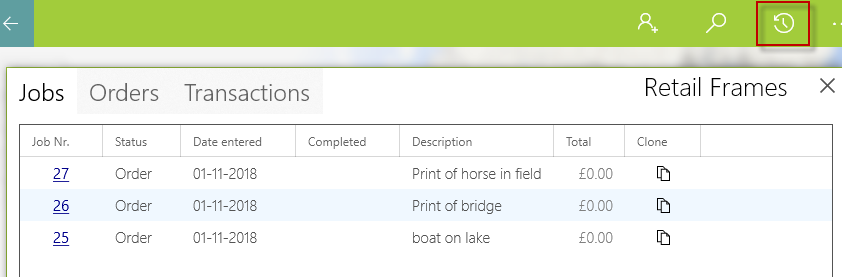
Click on the Order tab to see the order and then click on the order number to open the order.
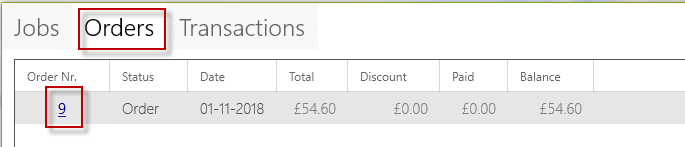
From the Order a staff member can be selected and a Due date created for the Order. Jobs can also be priced at the factory price by clicking on the job number.
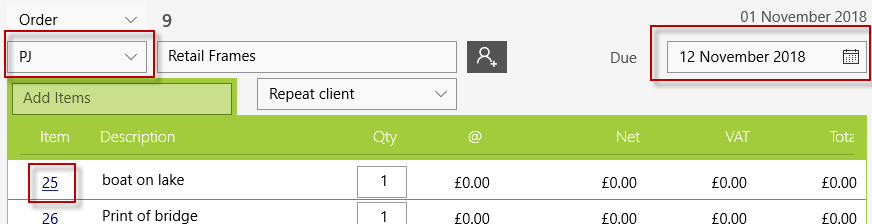
Calculate the new price and Click Save & Print to be returned back to the order, so that the other jobs can have their prices calculated.
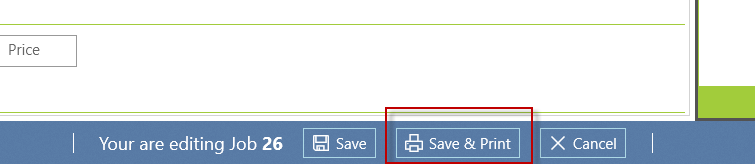
Once all the jobs have been recalculated, job sheets and Customer orders can be printed.