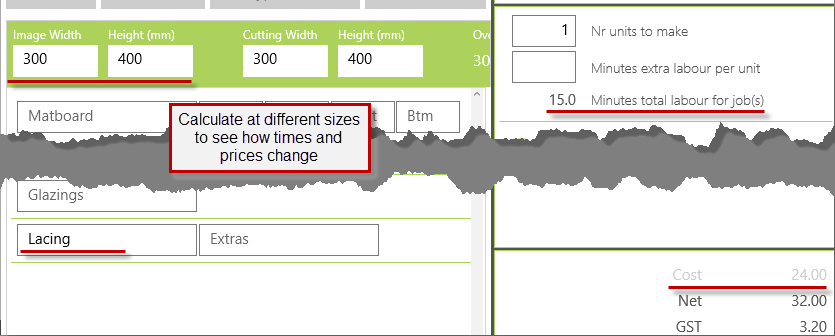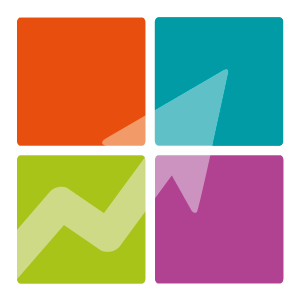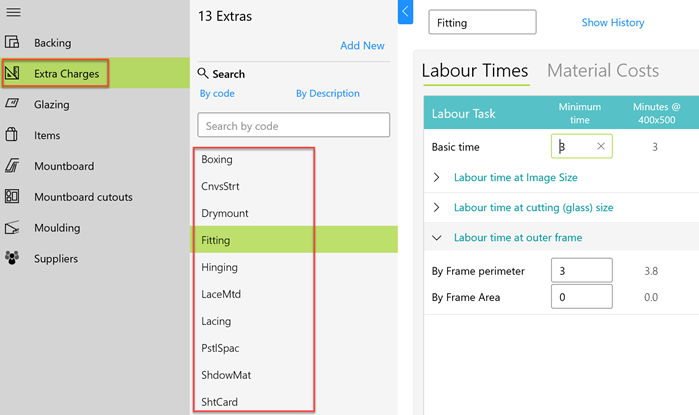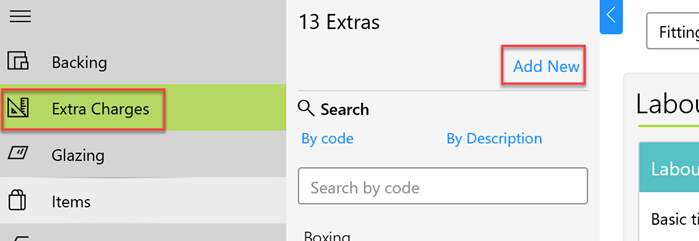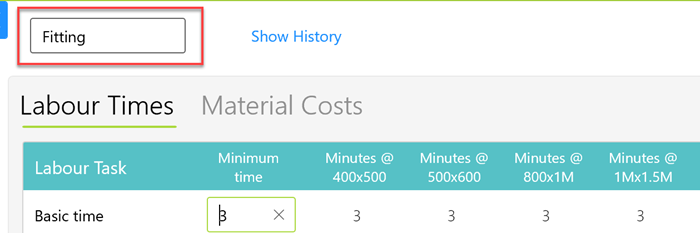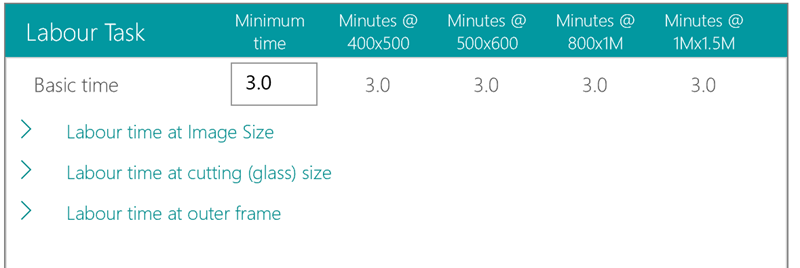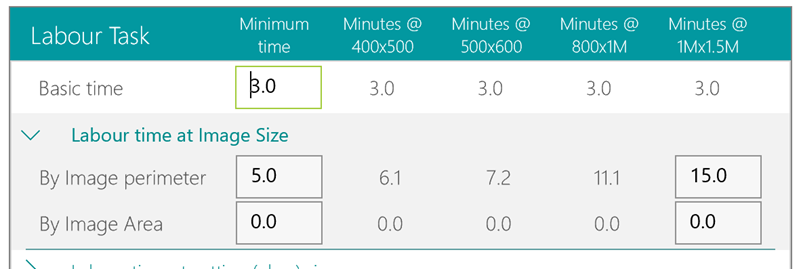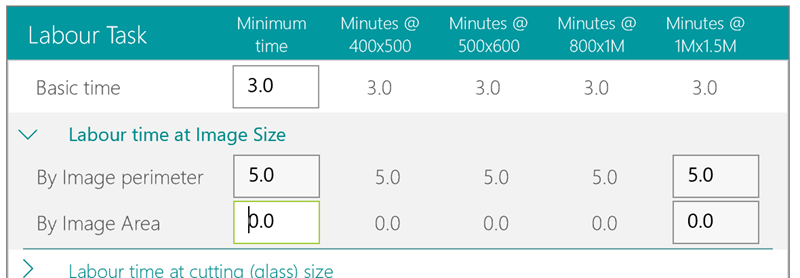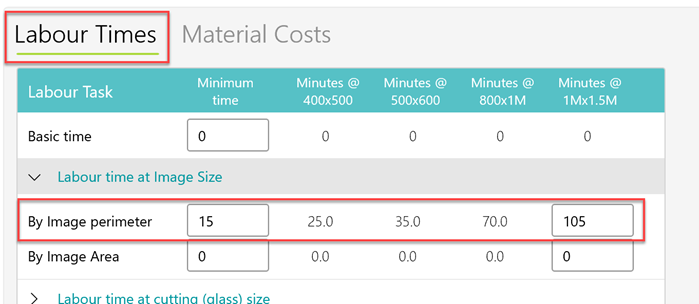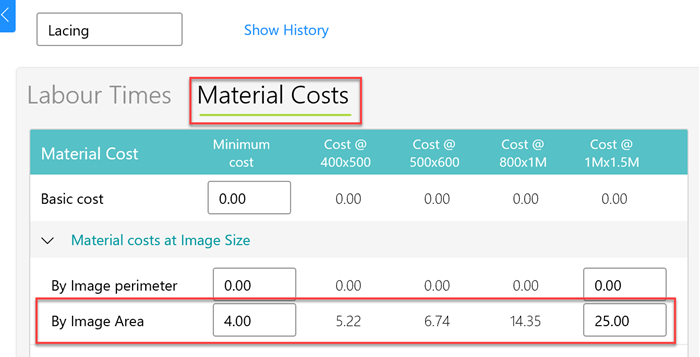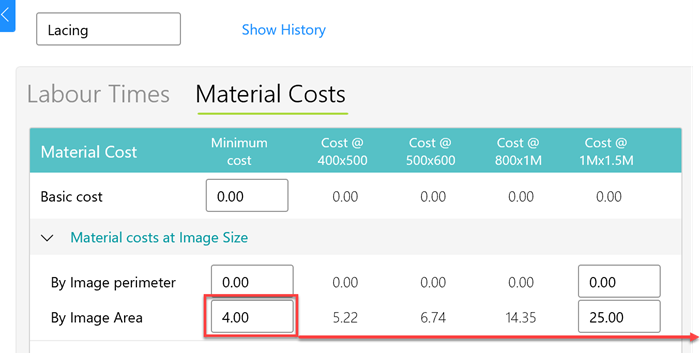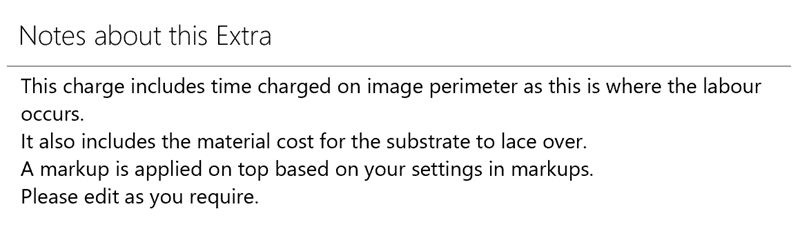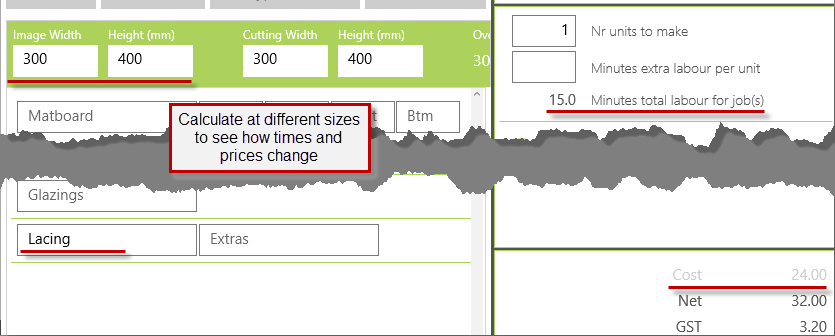Note: Currency and terminology may differ depending on your region.
Watch Video
Extras is a powerful and extremely flexible tool for charging out the most complex or even very basic charges that may be unique to your framing.
In Stock click on Extra Charges to see the list of extras
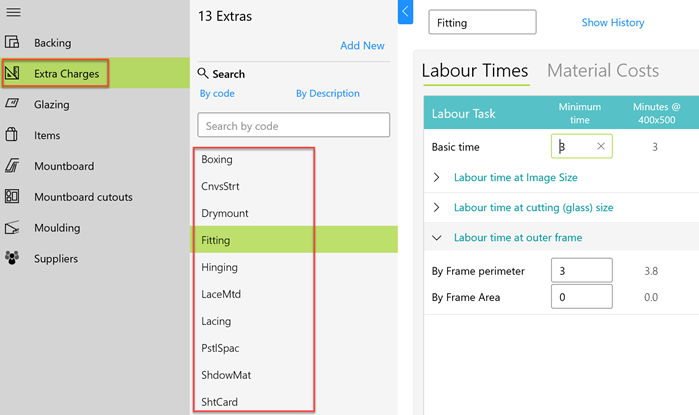
A new Extra can be created by clicking on Add New.
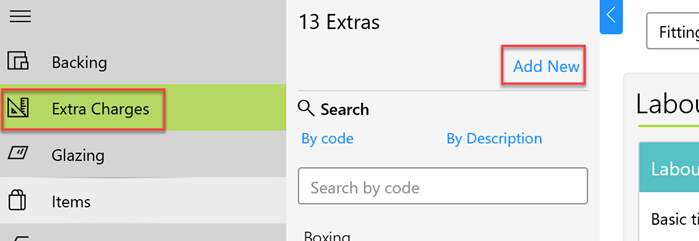
Each Extra is given a unique Code.
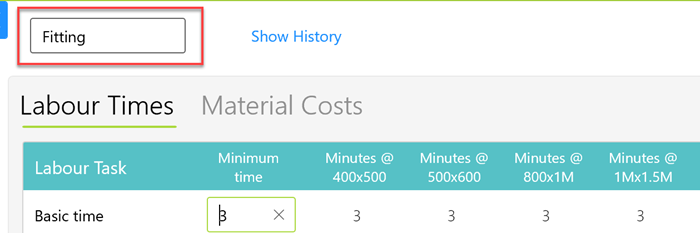
Extras can have a basic time applied, or times can be specifically placed on the image, cutting or outer frame areas, these can be set singularly or all used together.
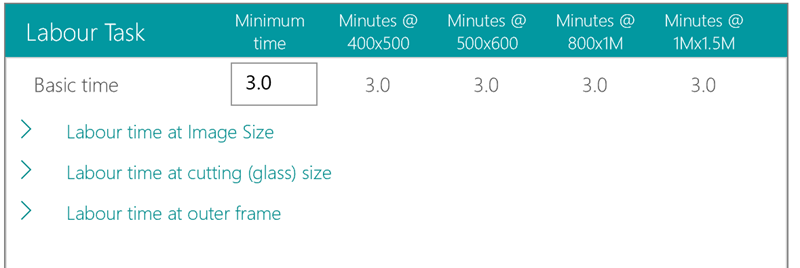
Times can be entered so that they increase as the frame becomes larger
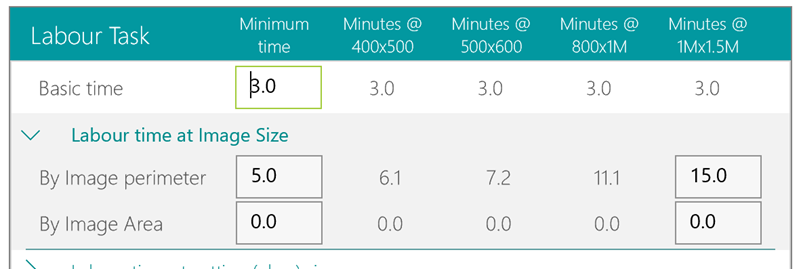
Or they can also be entered as a flat rate.
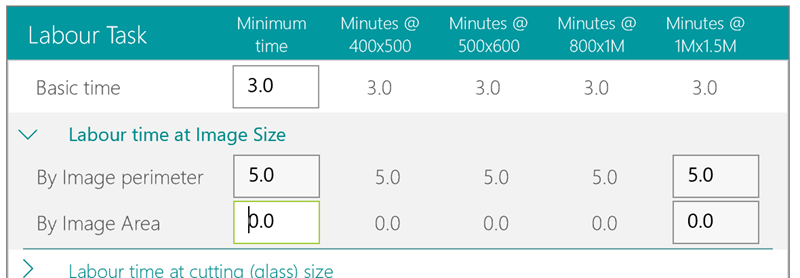
This Extra for lacing will have a minimum time of 15 minutes applied on the image perimeter, as this is where the labour for lacing occurs, around the image edge.
105 minutes is applied at 1m x 1.5m. Although it is unlikely that you will ever lace a needwork this large, it allows for the correct times to be charged for the intermediate sizes.
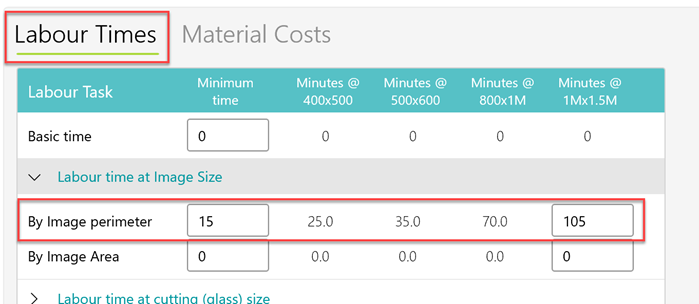
Time will not fall below the minimum input but will increase past 1m x 1.5m at the same rate of rise for the intermediate sizes.
Similarly with labour cost, a basic material cost can be applied to the Extra. You can input your charges to just one area of the frame or to multiple areas on the same charge.
This example for lacing shows material cost being applied by Image Area, as any board used to lace the needlwork over would be charged out by square metre. A minimum
cost has been applied as well as a cost at 1m x 1.5m, with the intermediate sizes having their cost applied on a smooth sliding scale.
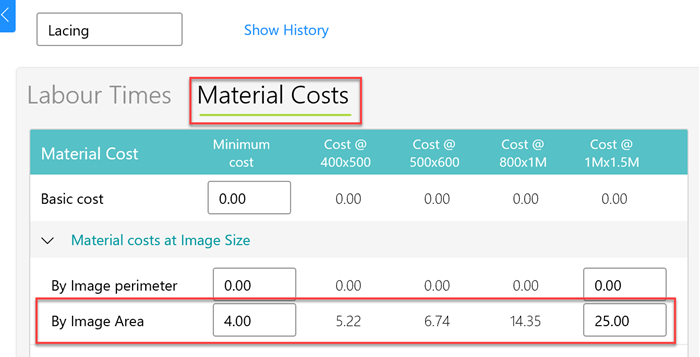
As with labour, the cost will not fall below the minimum input, but cost will keep increasing past the 1m x 1.5m size at the same rate of increase as indicated on the intermediate sizes.
A summary of amounts is displayed at the bottom of both labour and material tasks.
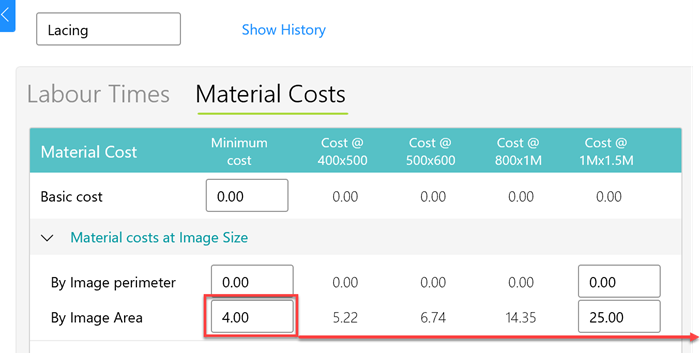
There is a lot of flexibility as to how you apply your charges and it's worth taking some time to think about what you are trying to acheive when you create your Extra charge.
All preset Extras have guidance on how they were created. Click on See Notes to see these. They're worth reading to get a proper understanding of the charge.
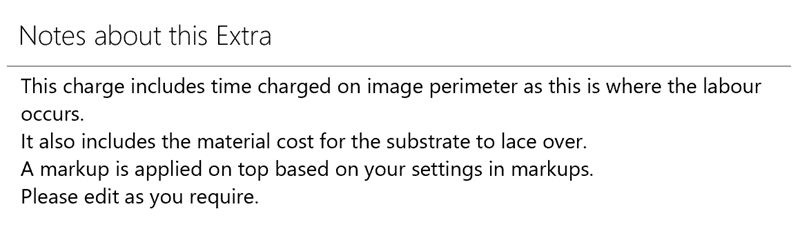
The charges you apply here are cost charges. Markup will be applied to all Extras at the rate you set in Markups.
Tip
To get a good idea of how an extra is charged out to the customer, enter a size into the job form and add only the extra to the form.
Do it for a number of sizes and you will see both times and prices displayed for the various sizes.