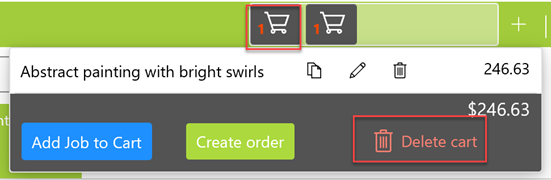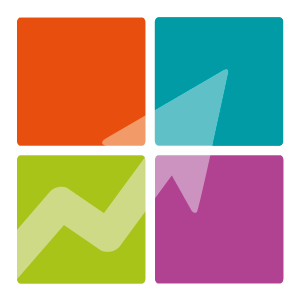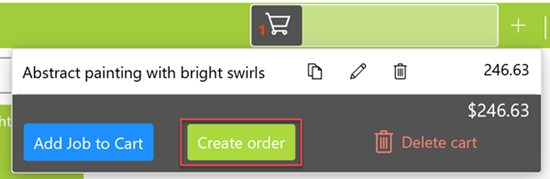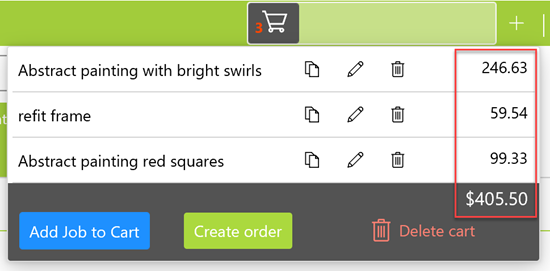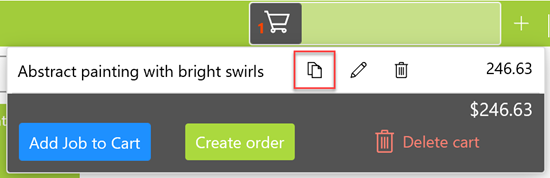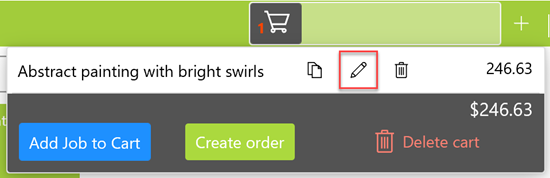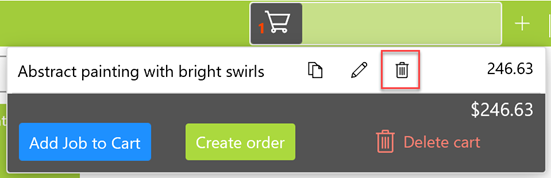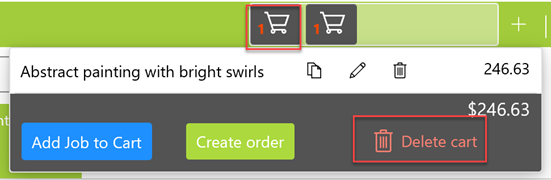This feature is only available for subscribers. Subscriptions start from as little as 9.99.
Watch Video
The shopping cart makes up part of the Job form, it's
where you add your jobs before committing them to an order.

There can be multiple shopping carts added to the Job form. If you serve more than one customer at a time, click the plus button to add a new cart for each customer.

Once a job is priced click on the cart and select "Add Job to Cart"

The job is now added to the cart. From here I can "Create Order" or more jobs can be added to the cart.
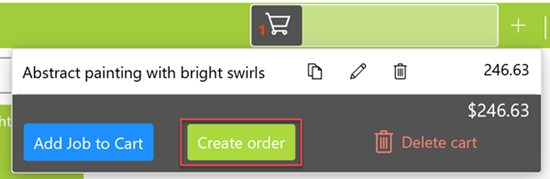
With multiple jobs added to the cart you can see the total for the jobs. You can apply multiples for the same job and apply a discount once you create the Order.
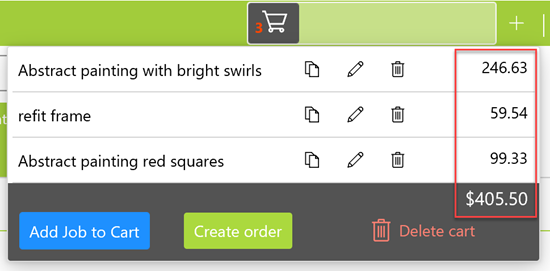
The cart also give you three buttons for each job line. These are Clone, Edit and Delete.
Clone replicates the job in the cart onto the Job form in case you need to create a similar job with only a few changes. This function is not for
multiples of the same job. Multiples of the same job can be set on the Orders form
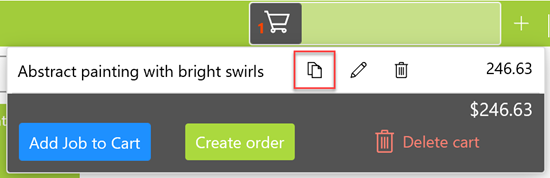
Edit allows you to make a change to a job already in the cart. Once the job is open on the Job form, make your edit and recalculate the price. Go back to the cart and
click "Add Job to Cart" again. This will replace the existing job in the cart with the newly edited one.
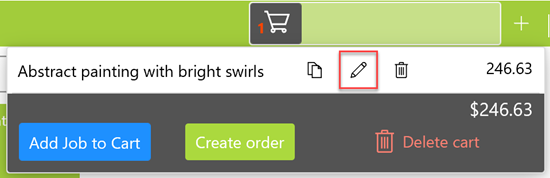
Delete allows you remove the job from the cart.
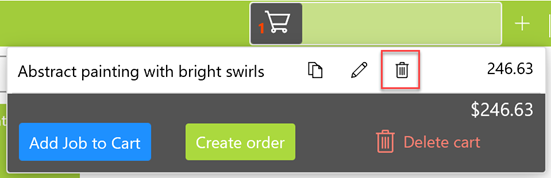
Use the Delete button at the very bottom to remove any excess carts. Deleting a cart will also delete all jobs in that cart.