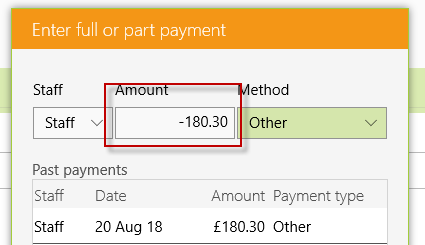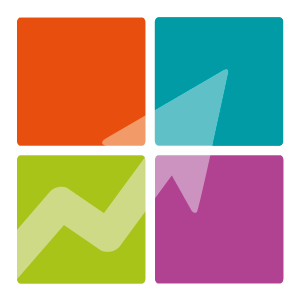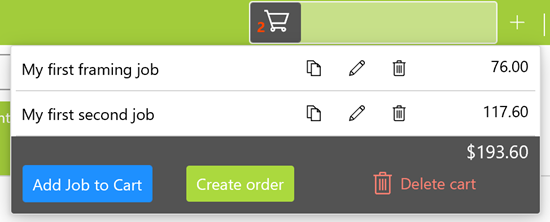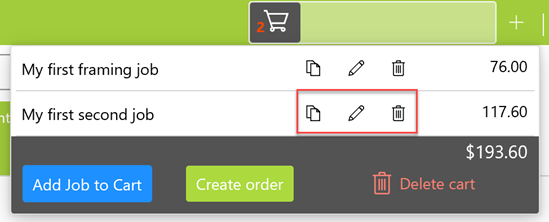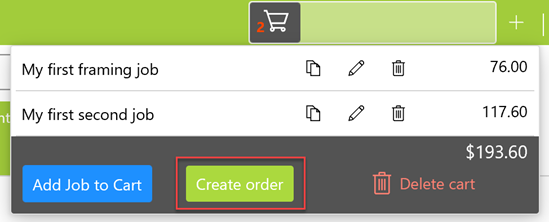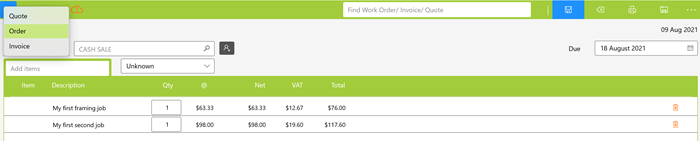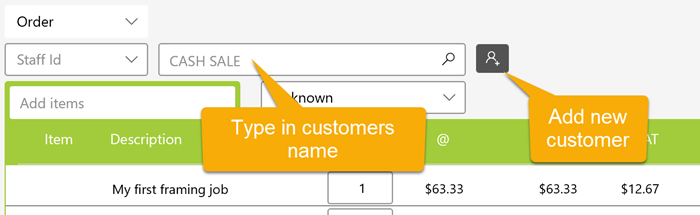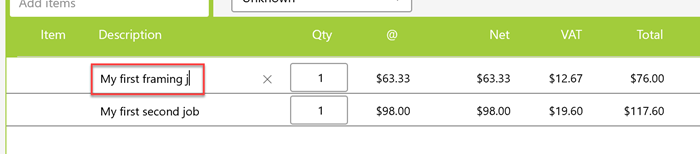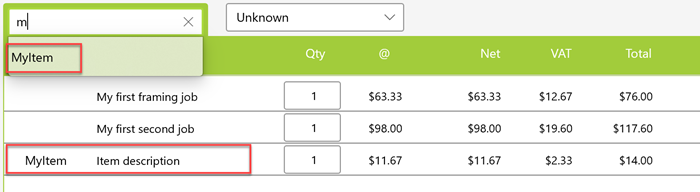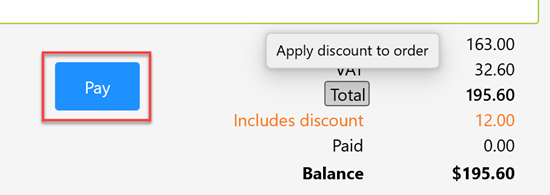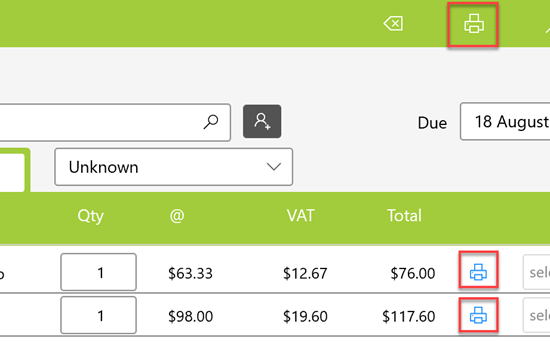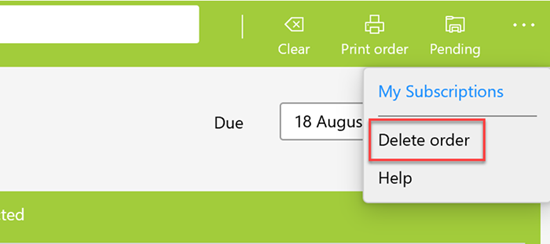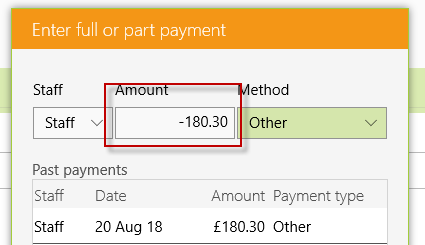This feature is only available for subscribers. Subscriptions start from as little as 9.99.
Note: Currency and terminology may differ depending on your region.
Watch Video
FramR is able to price multiple jobs for a single or multiple customers at the same time.
The shopping cart can hold multiple jobs that can be added to an order. Once a job has been priced, click on the Shopping Cart and the dropdown menu appears.
Click "Add Job to Cart" to add your job and the cart now displays the job description and price
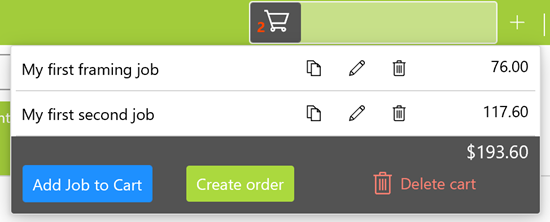
From the cart you are able to clone edit or delete individual jobs.
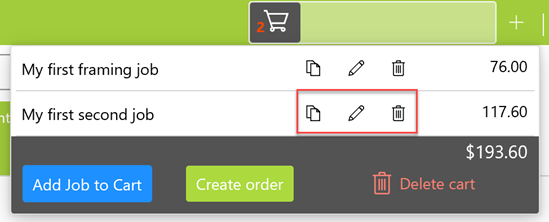
Additional carts can also be added if for instance you need to serve a second customer while still pricing jobs for the first.
Once all your jobs for a customer have been added to the cart click on the Create Order button to process the customers Order.
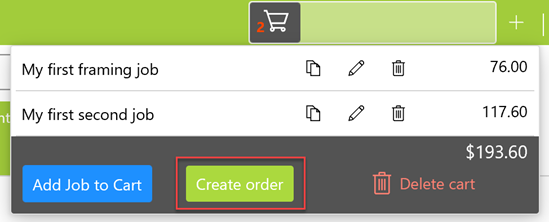
The jobs are then added to the Order. An Order can be saved as a Quote, Order or Invoice. When saved as an Order a Due date with a defined lead time is made available. This date can be changed if required.
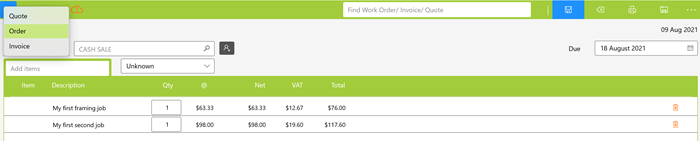
Staff members can be selected and existing customers added to the Order by typing their name into where it says Cash Sale. If a New Customer needs to be added click on the Add Customer Button.
Referral sources can also be added so you can track what brings your customers into your business.
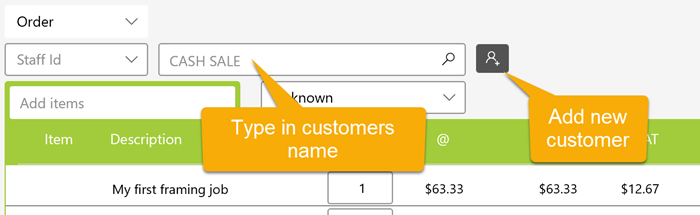
If required you can edit the description of the job from the order, and if you have more than one of the same job, multiples can be increased.
It's also possible to delete jobs from the order if they are no longer required.
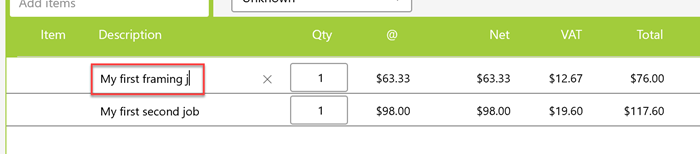
If you sell Items, these can also be added to an order.
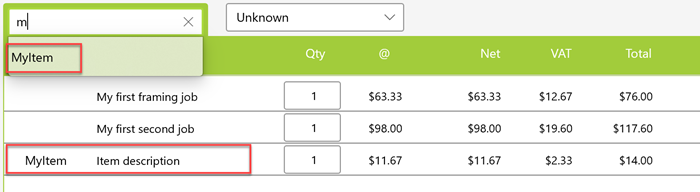
Once you have completed the details on the Order, click Save to confirm the order and save the jobs.

Payments can be made and if required discounts applied to the order.
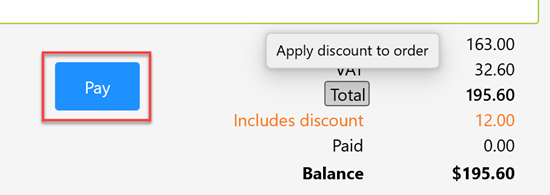
Once an Order has been saved Jobsheets and a Customer order can be printed.
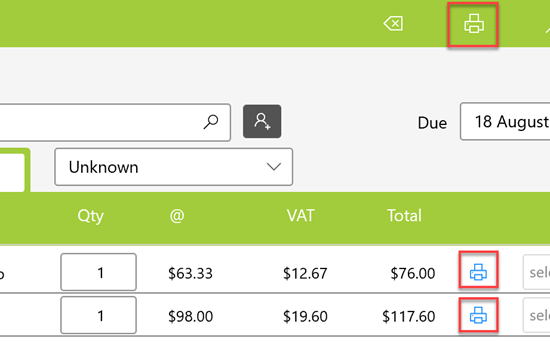
A Quote, Order or Invoice can be deleted by clicking on the Ellipses button and then selecting Delete Order from menu. Note that deleting these will also delete any associated jobs.
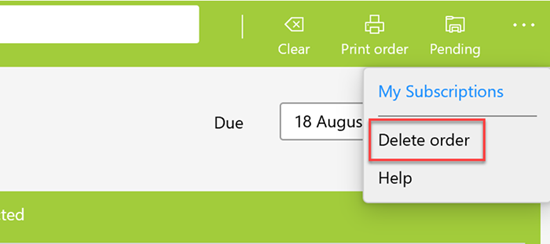
If a payment has been made against an Order or Invoice, the payment will need to be reversed before the Order/ Invoice can be deleted. Click on the Pay button and in the Payment Dialog enter the negative amount for the payment and then click Pay.